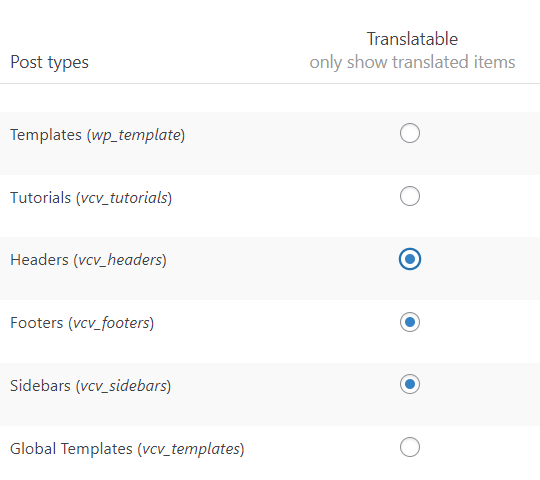Using WPML, you can translate the content which is built using Visual Composer into multiple languages. Once the WPML plugin is installed, the setup will guide you to activate the plugin license and to add the languages of your choice. If you have skipped the setup, then you can set the languages under: WPML - Languages.
Once the language is set up, navigate to: Pages - All Pages, and use the add option under the corresponding language to add a translation.

If you have WPML credit points, they can be used to automatically translate the content. If not, you can manually add the corresponding translation and use the green tick option to save it. The translation option is provided for each of the strings present on the page.

Upon adding all the corresponding translations, click on the complete option in the bottom right corner to complete the translation process. Now, when you switch the language using a language switcher, the corresponding translated page will be displayed.
You can also translate headers, footers, and sidebars by selecting it under: WPML - Settings - Post Types Translation.