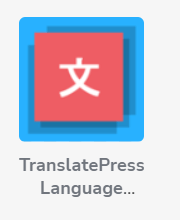Visual Composer Website Builder integrates fully with TranslatePress plugin to create multi-lingual sites. Using it, you can translate any Visual Composer element or template instantly from the frontend. The language switcher element available in the hub makes it easier for a website visitor to switch languages.
Once the TranslatePress plugin is installed, navigate to Settings - TranslatePress and add the required language.
Translating the Page:
To translate a page, click on the Translate Page option in the top bar while viewing the page:
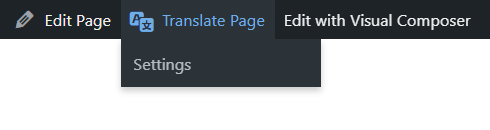
This will open the translation interface on left. We can now hover onto the respective element on right and select the translate option next to it:
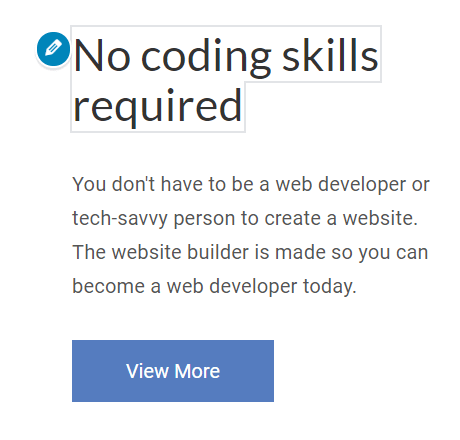
In the interface on left, we now see an option to add a corresponding translation for it:
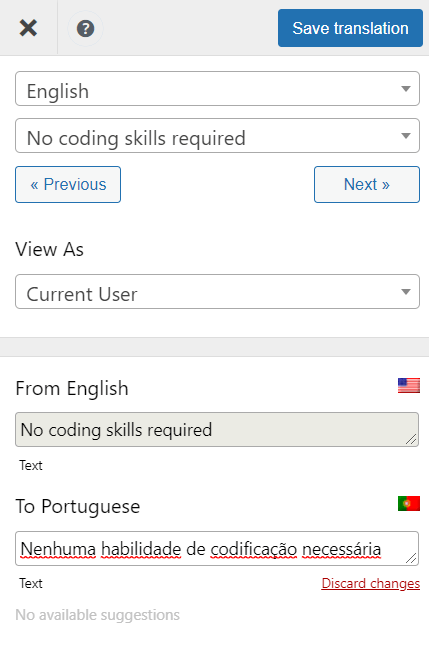
This is also applicable to the image elements where you can set different images based on the language. Once the translations are added, save the change.
Adding a Language Switcher:
To add a language switcher, download the TranslatePress Language Switcher element from the Visual Composer Hub and add it onto the page: