Once the Visual Composer is installed, you are ready to create your first page using it. To do so, navigate to Pages -> Add New with Visual Composer.
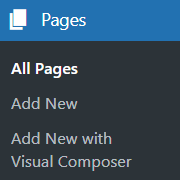
You will be then taken to a Blank Page Wizard where you can either select the default theme layout or a custom layout that is built using the theme builder. If you want to start from scratch (without header, footer & sidebar), then you can select a blank page layout.
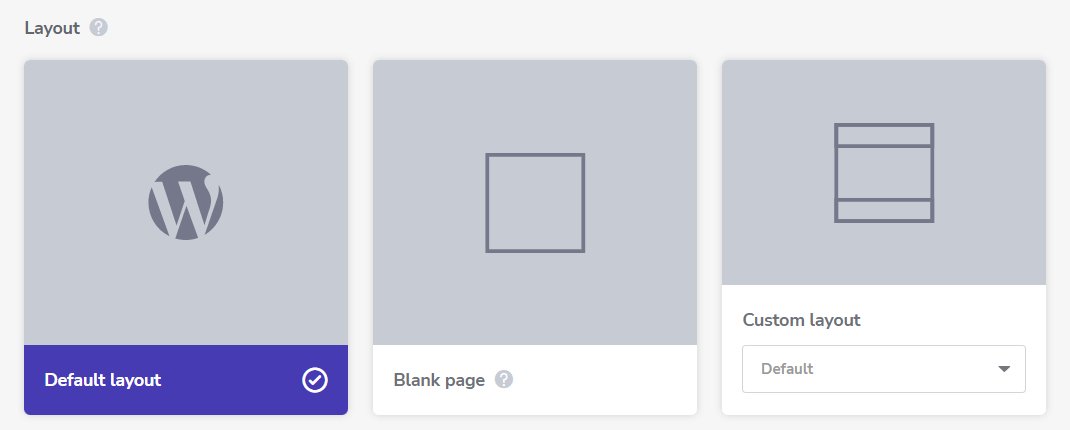
Below it, you can choose either to add a template to the above selection or use the no content option.
The editor window (with an option to add an element) will be displayed on the left. Your page will be displayed on the right. To add an element, click on the element thumbnail from the list. For example, click on the text block element to add a text block.
The row and section are master elements that allow adding other elements within them. Once a row is added, you can divide it into columns under row settings. You can either select predefined layouts or enter custom column layouts (percentage, fractions, and pixels are accepted).
To add any element within a row hover onto it and click on the “Add” option (plus icon). This will allow you to select any element from the editor that can be added to the row.
To edit an element, simply right-click on it and select “Edit”. You can move an element from one place to another by clicking (hold it) and dragging it around your page. You can move elements from one row to another or move rows and columns.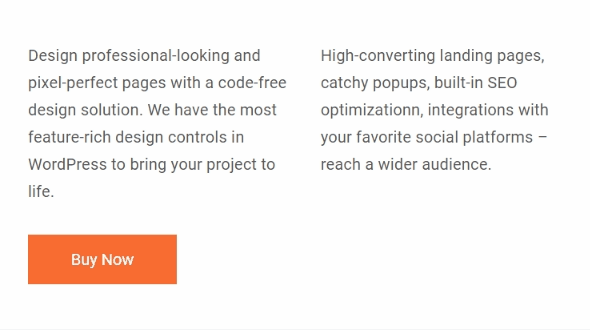
A single image or a group of images can be displayed using elements such as Single Image and Image Gallery respectively. To add an image, upload it via the WordPress media library and select it from the element settings.
Each element has its own design options which allow controlling its padding, margin, and border along with the background and animation. Design options allow you to style any element to your liking and adapt it for different devices.
The Visual Composer Hub option in the editor will provide you access to the library which has a wide range of elements, templates, and building blocks. A premium license activation will allow downloading all elements while the free version has a specific list of available elements.
Once the page is ready, you can preview or publish it using the publishing options available in the editor.
